Facebook Business Suite is a powerful tool provided by Facebook to support the management of pages and advertising accounts. With Business Suite, you can manage everything from posting, replying to messages, to tracking advertising metrics easily and effectively. This article will guide you on how to use Facebook Business Suite to optimize the management and development of your business page.
What is Facebook Business Suite?
Facebook Business Suite is an integrated platform that lets you manage all your Facebook pages and Instagram accounts in one place. It replaces Facebook Pages Manager and Ads Manager, providing tools to manage content, ads, and customer engagement.
Key Features of Facebook Business Suite
Facebook Business Suite offers powerful features to help you manage your business effectively:
- Article Management: Post, edit, and schedule content across both Facebook and Instagram from one place.
- Manage messages and comments: Respond to messages and comments from customers across both platforms directly from Business Suite.
- Run and track ads: Create, manage, and track the performance of Facebook and Instagram ad campaigns.
- Analysis and reporting: See detailed analytics on the performance of your posts, ads, and customer interactions.
How to use Facebook Business Suite
Here are the basic steps to get started with Facebook Business Suite:
1. Go to Facebook Business Suite
To access Business Suite, simply log in to your Facebook account, then navigate to the address business.facebook.com. Here you can start managing your page.
2. Article Management
In Business Suite, you can easily create and schedule posts for both Facebook and Instagram. To publish a new post, click on **”Post & Schedule”** in the menu. Here, you can:
- Post now: Create posts with text, images, or videos, then publish them directly.
- Schedule posts: If you want the post to be published at a specific time, you can select the time and date to schedule it.
3. Reply to messages and comments
Business Suite allows you to manage all your Facebook Messenger messages, Facebook post comments, and Instagram posts in a single interface. This makes it easy to monitor and quickly respond to customer questions or requests.
4. Ad management
Business Suite includes the **Ads** tool, which allows you to create and manage Facebook and Instagram ad campaigns. To run an ad, you can select **”Ads”** from the menu, then choose the ad type, budget, target audience, and track the campaign’s performance.
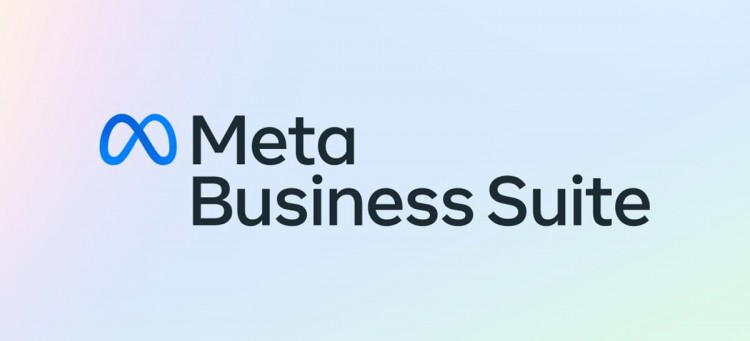
5. View analytics and reports
To track how your page is performing, you can go to **”Insights”** in Business Suite. Here you can see metrics like reach, engagement, clicks, and the performance of your ad campaigns.
Tips to optimize your use of Facebook Business Suite
- Schedule regular posts: Use a scheduling tool to maintain a consistent presence on both Facebook and Instagram.
- Regular data analysis: Track content and advertising performance to optimize content and advertising strategies.
- Respond to messages quickly: Make sure you respond to customer messages and comments promptly to leave a good impression on them.
- Integration with other tools: You can connect Business Suite with tools like Google Analytics or CRM for more comprehensive performance tracking.
Facebook Business Suite
Facebook Business Suite is a powerful tool for managing your Facebook and Instagram pages, saving you time and optimizing your advertising performance. Start using Business Suite today to grow your business and connect with your customers.






