Photo albums are a great way to share stories about your business, product, or event visually and vividly on your Facebook page. A professional photo album not only attracts viewers but also helps enhance professionalism and build a strong brand. This article will show you how to create a professional photo album on your Facebook page, helping your content stand out and easily reach your target audience.
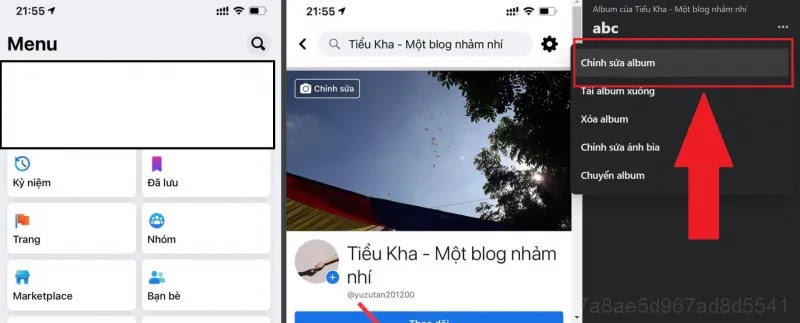
Why should you create professional photo albums?
Creating professional photo albums offers many benefits for your business on Facebook, including:
- Attract viewers: High-quality images arranged in an album will easily attract attention from followers.
- Share brand stories: Photo albums are a great way to tell the story of your product, service, or event in a vivid and engaging way.
- Build professionalism: A carefully designed album will create a professional impression and help you build a stronger brand image.
How to create professional photo albums on Facebook page
Here are simple steps to create a professional photo album on your Facebook page:
1. Visit your Facebook page
Log in to your Facebook account and navigate to the page you manage.
2. Select item Image
On your page, find and select the item Image in the navigation bar, then select Create albums.
3. Upload a photo
Click the button Select photo to upload the images you want to add to the album. Choose high-resolution images that match the album’s theme.
4. Name the album
Choose a title for your album. The title should be short, clearly describe the album content and can include related keywords for easy searching.
5. Add description
Write a short description of the album, highlighting the content and meaning of the photos. This helps viewers easily understand the story or message you want to convey through the album.
6. Tagging and positioning
If needed, you can tag the product, location, or person involved in the photo. This helps increase interactivity and helps viewers have a clearer view of the album’s context.
7. Edit photo order
Arrange the images in a logical order to create a continuous story. You can drag and drop to change the order of photos in the album.
8. Save and share
Once completed, press the button Save to complete album creation. You can choose to share immediately or schedule the album post to appear at a suitable time.
Tips for creating professional and attractive photo albums
- Use consistent images: Make sure that all images in the album are consistent in style and quality to create a harmonious whole.
- Tell the story through images: Arrange your photos in such a way that they tell a story, from beginning to end, to keep the viewer engaged.
- Choose featured image as cover photo: Choose the most impressive image as the cover photo for the album, helping to attract viewers’ attention at first sight.
- Add a link or CTA: If the photo album is related to a specific campaign or product, don’t forget to add a link or call-to-action (CTA) to encourage viewers to interact or shop.
Create photo albums
Creating a professional photo album on your Facebook page is an effective way to present your business image, share your brand story, and attract followers’ interest. By paying attention to image quality, arrangement, and description, you can create impressive and professional albums. Try it now to optimize your communication strategy on Facebook.





